Struggling to find the right keywords for your marketing strategy? Google Keyword Planner is a free tool that helps with keyword research and planning Search campaigns. In this guide, you'll learn how to set it up step-by-step without spending a dime.
Stay tuned—it’s simpler than you think!
Key Takeaways
Google Keyword Planner is free but requires a Google Ads account setup. Billing details are needed, but no payments are required unless ads run.
Switch to "Expert Mode" during setup to unlock full features without creating ad campaigns. Avoid "Smart Mode."
Use the tool to discover new keywords, analyze search volume, and forecast performance for better campaign planning.
Filters help refine results by relevance, competition levels, location targeting, or language preferences for precise insights.
Export keyword data in CSV or Excel formats to organize campaigns and collaborate with teams easily.
Accessing Google Keyword Planner for Free
Google Keyword Planner is part of Google Ads. To use it, you must set up a Google Ads account first. Enter basic details and billing information during setup. Don't worry—you won’t have to run ads to access the tool.
After logging into your account, click on the "TOOLS" icon in the top menu bar. Select “PLANNING” from the dropdown, then choose "KEYWORD PLANNER." From here, pick “GET SEARCH VOLUME AND FORECASTS,” or explore keyword ideas for your campaigns.
Access powerful data without spending a dime—it’s all there waiting!
Next, learn how to create your Google Ads account quickly.
Setting Up a Google Ads Account
To use Google Keyword Planner, you need a Google Ads account. Follow these steps to set up your account quickly.
Visit the Google Ads website and click “Start Now.” Use your existing Google account or create a new one.
Provide basic business details like your email and company name during sign-up.
Activate your account by entering billing info, even if you don't plan to run ads now. This is required for full access to the keyword tool.
Choose your country, time zone, and preferred currency carefully during setup because these settings can’t be changed later.
Skip creating an actual campaign by clicking on “Switch to Expert Mode” at the bottom of the page when prompted to set up a search campaign or ad group ideas.
Accept privacy agreements and manage cookies for a personalized dashboard experience suited to your needs.
Finish these steps to unlock tools like Keyword Planner without spending money upfront!
Switching to Expert Mode
Switching to Expert Mode opens the full features of Google Keyword Planner. It lets users dig deeper into keyword research and ad campaign tools.
Log in to your Google Ads account using your email. Open the dashboard.
Look for the “Switch to Expert Mode” option on the main screen. Click it.
Avoid picking Smart Mode during setup, as it limits access.
With Expert Mode activated, you can access advanced keyword research tools.
This mode offers insights like bid estimates and campaign optimization tips.
You’ll also explore detailed data such as search volume, competition, and suggested keywords.
Switching is free, but you must still create an account even if you’re not running ads.
Navigating to the Keyword Planner Tool
Start by opening the "Tools & Settings" menu at the top of your Google Ads dashboard. Click on Keyword Planner, and you're ready to find search terms that matter.
Discover New Keywords
Choose "DISCOVER NEW KEYWORDS" in the Keyword Planner tool. This option provides two paths: “START WITH KEYWORDS” or “START WITH A WEBSITE.” Enter a seed keyword like "clothing store," or input a URL from your site for broader results.
Both methods offer suggested keywords customized to your niche.
Specify both a keyword and website to gather additional suggestions. For example, use "fashion retailer" with your homepage link to generate more ideas. Adjust settings like location targeting or language targeting for precise results, aligning with your target audience’s preferences.
Get Search Volume and Forecasts
Enter keywords into the search box or upload a CSV file with a single column marked "Keyword." This step helps you see search volume, keyword trends, and forecasted performance. The tool gives data like clicks, impressions, and cost per click (CPC).
Adjust settings for location targeting to focus on specific areas. Use these insights to plan better campaigns, create ad groups, and refine your advertising strategy. Example: A clothing store targeting "fashion retailer" or "retail clothing" can identify high-traffic terms before launching ads.
Finding Keyword Ideas
Start with words or phrases that match your business or service. Use filters to refine the list and spot keywords your audience might be using.
Using Seed Keywords to Generate Suggestions
Enter words or phrases related to your business, like “clothing store” or “fashion retailer.” Add a URL if you want broader keyword ideas. Google Keyword Planner will suggest long-tail keywords and variations based on search engine data.
Sort the results using filters for relevance, location targeting, or language targeting. This helps find keyword suggestions customized to your target audience. Move forward by filtering these keywords further to match specific needs.
Filtering and Sorting Results for Relevance
Use filters to narrow down keyword ideas. Sort by competition, like low or high, to find the best options for your marketing strategy. Focus on keywords with high search volume but low competition for better results in search engine rankings.
Use the "Refine keywords" panel to organize suggestions by themes or brands. This tool helps group related campaigns effectively.
Sort data by metrics such as cost per click (CPC) or impression share. For example, if you run a clothing store, refine results using terms like “fashion retailer” or “long-tail keywords.” Filtering saves time and will help pinpoint valuable opportunities quickly.
Analyzing Search Volume and Competition Data
Check the search volume to see how often people look for a keyword each month. Keywords with higher monthly searches attract more traffic, but they often have stiff competition. A keyword like “clothing store,” for example, may show millions of searches but also fierce rivalry from big brands.
Review the competition data next. Google categorizes it as low, medium, or high based on advertiser interest in that term. High-competition keywords mean pricier ads and stronger players targeting them.
For smaller budgets, focus on long-tail keywords like “affordable fashion retailer near me.” These are less competitive and can still pull valuable traffic. Use tools in Google Keyword Planner to compare costs per click (CPC) for your ad campaigns while forecasting seasonal trends efficiently!
Organizing Keywords into Groups
Start by using the "AUTO-ORGANIZE KEYWORDS" option in Google Keyword Planner. This tool groups suggested keywords into ad groups based on relevance. Select “START WITH KEYWORDS” or “START WITH A WEBSITE” to generate keyword suggestions before organizing.
For example, a clothing store can group keywords like "fashion retailer" and "retail clothing." These organized clusters help craft focused search campaigns. Always review auto-sorted groups, as some may need edits.
You can adjust or combine related search terms into meaningful categories for better campaign performance.
Creating a Keyword Plan
A keyword plan helps you organize and prepare for search campaigns. Follow these steps to create an effective keyword plan with Google Keyword Planner:
Click the keywords you want to use from the list. Add them to your plan using the “Add Keywords” button.
Choose whether to add keywords to a new or existing plan. Select your preference before continuing.
Pick a match type for each keyword, like Broad Match or Exact Match, based on your goals.
Adjust location targeting if needed. Focus on specific areas relevant to your target audience.
Set language targeting options for better accuracy in reaching your audience.
Review forecast data from recent trends. The tool updates forecasts daily with fresh insights from 7–10 days of data.
Group similar keywords into ad groups automatically or manually. This improves campaign performance and makes management easier.
Check suggested bid estimates for chosen keywords to align costs with your advertising budget.
Save and review your completed keyword lists before finalizing plans for better results in related campaigns.
After preparing a smart keyword plan, move forward with exporting the data for detailed analysis or sharing purposes!
Exporting Keyword Data
Exporting keyword data helps you share insights and plan better. It also simplifies teamwork and saves time.
Click on the “Keyword Planner” section inside your Google Ads account to access your keyword list.
Check or select the keywords you want to include in your download file.
Tap “Download Keyword Ideas” at the top of the screen, shown as a downward arrow icon.
Choose the download format, such as Excel or CSV, depending on how you'll use it later.
Rename the file if needed to keep it organized for future searches or discussions with teammates.
Save the file on your device in an accessible folder for easy retrieval during campaigns or analysis sessions later on.
Share this document with colleagues through email or cloud services like Google Drive to encourage collaboration effortlessly in group projects or ad campaigns.
Use this exported data to build ad groups, review search volume trends, or identify high-performing keywords quickly without returning repeatedly into Google’s interface.
Double-check that single-column labels are matching Google's required structure—“Keyword” being essential—for smooth implementation during media planning.
Revisit these saved files often while refining advertising goals or testing changes in search engine strategies based on actual click-through rates over time!
Tips for Using Keyword Planner Without Running Ads
Access the Keyword Planner by setting up a Google Ads account. Use "Expert Mode" during setup to avoid starting search ads or advertising campaigns. You must enter billing details, but no payments are required unless you create active ads campaigns.
Focus on organic traffic and keyword research without launching search campaigns. Generate keyword ideas using "Discover New Keywords." Filter results based on location targeting, language targeting, or long-tail keywords for better insights.
Organize keywords into groups using the “Planning Section” and save them in your media plan for future analysis.
Alternative Free Tools to Complement Keyword Planner
Use Google Trends to spot business trends and seasonal changes. It helps track keyword popularity over time. This tool shines for analyzing search engine behavior and comparing related campaigns or search terms.
Try Ubersuggest for long-tail keywords and competitor analysis. It gives detailed keyword suggestions, search volume, cost per click (CPC), and SEO difficulty scores. Use it to enhance your advertising plan or marketing strategy without spending a dime.
Conclusion
Google Keyword Planner is a powerful free tool for smart keyword research. With it, you can find ideas, check search volumes, and plan better campaigns. Set up your Google Ads account, switch modes, and explore its features with ease.
Whether you're boosting SEO or planning ads, this tool helps you stay ahead. Start using it today to grow your reach effectively!
 Add Row
Add Row  Add
Add 

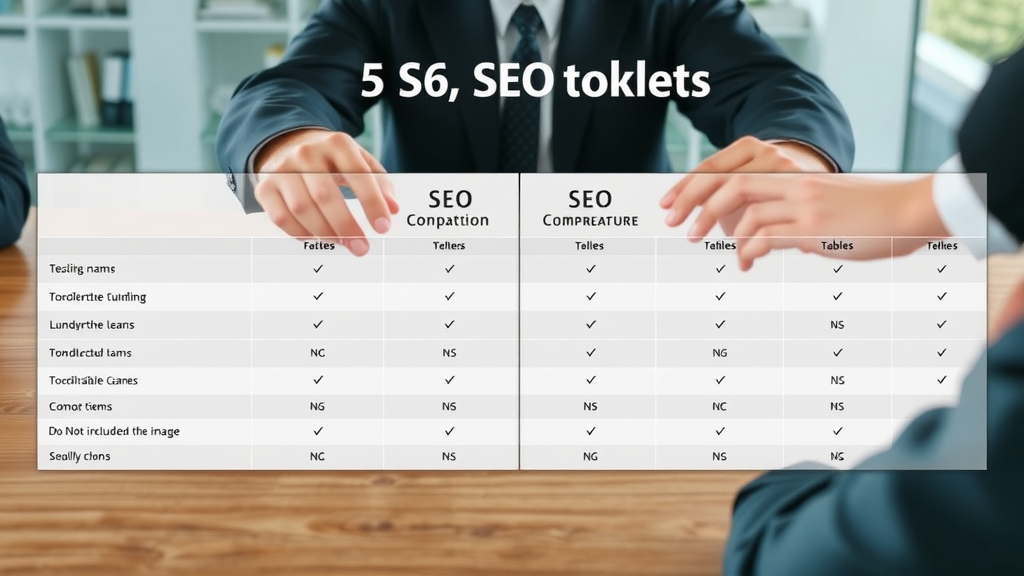

Write A Comment