Struggling to find the right keywords for your website? Google Search Console (GSC) can give you real insights into what people search for and how they find your site. This blog will break down simple steps to uncover valuable keywords using GSC tools like the performance report and query filters.
Ready to boost your rankings? Keep reading!
Key Takeaways
Use the Performance Report in Google Search Console to find keywords you're already ranking for. Focus on terms with high impressions but low CTR for optimization opportunities.
Apply filters like "Query" and regex (e.g., ^how) to uncover long-tail or question-based keywords. These help target specific user searches effectively.
Track keyword trends by comparing date ranges. Look for spikes or dips in clicks, impressions, and average positions over time. Adjust strategies based on insights.
Identify quick-win opportunities by targeting keywords ranking in positions 7–20. Tweak meta descriptions and titles to boost rankings into the top results quickly.
-
Monitor mobile vs desktop keyword performance using device filters in GSC’s Performance Report. Optimize content where traffic performs best (e.g., local searches thrive on mobile).
Why Use Google Search Console for Keyword Research?
Google Search Console gives real, accurate data on search queries. Instead of estimates, it shows how your site performs in search results. This makes finding valuable keywords easier and faster.
Real numbers tell the story better than guesses.
It’s free—no need to pay for fancy SEO tools. You can uncover hidden long-tail keywords, underperforming terms, and even content gaps. Small businesses or bloggers find it especially useful without crushing budgets.
Accessing the Performance Report
Open your Google Search Console dashboard. Click on "Performance" in the left-hand menu. This opens the Performance report, showing key metrics like TOTAL CLICKS, TOTAL IMPRESSIONS, AVERAGE CTR, and AVERAGE POSITION.
Use the date filter at the top of the page to select a specific time frame. Adjust this to view data for the last 3 months or longer periods if needed. Below that, you’ll see options to analyze search queries or landing pages tied to your web traffic.
Ready to discover keywords you're already ranking for?
Discover Keywords You’re Already Ranking For
Find out which search terms your site already shows up for, and spot the gems that can drive more traffic.
How to filter for specific queries
Use the “Performance Report” in Google Search Console to isolate specific search queries. Click on the “+ New” button, then select “Query.” Type a word or phrase to filter results.
For example, use filters like "contains" or "does not contain" for more refined keywords.
Apply regex filters for advanced options. Want question-based keywords? Use expressions like `^(who|what|why|how)`. These tools help you spot long-tail keywords and audience-focused searches quickly.
Regex is your secret weapon for detailed keyword insights.
Analyzing impressions, clicks, and average position
Check total impressions to see how often your page appears in search results. A high number shows visibility, even if clicks are low. Focus on these keywords—they signal potential for growth.
Review total clicks and average position together. Keywords ranking between positions 1–10 drive more traffic. If a keyword ranks lower but has many impressions, tweak the content for better placement.
This step leads to identifying high-value keywords efficiently!
Find High-Value Keywords to Focus On
Sort keywords with high impressions but low CTR in the performance report. These terms show potential but need optimization to drive more clicks. For example, if a keyword has 5,000 impressions and only a 1% CTR, tweaking your meta descriptions or titles may help boost engagement.
Focus on keywords ranking in positions 4-10. Over two-thirds of Google clicks go to the top three organic results. Improving these rankings even slightly can dramatically increase traffic.
Add these target phrases naturally into headings, introductions, and internal links for better search engine visibility.
Identify Underperforming Keywords for Optimization
Some keywords get plenty of views but very few clicks. These terms could be your golden ticket with the right tweaks.
Sorting by low CTR and high impressions
Sort keywords by low click-through rates (CTR) and high impressions in Google Search Console. This helps spot terms users see but rarely click. For example, a query with 10,000 impressions and a 0.5% CTR signals missed potential.
Focus on these keywords for content optimization. Rewrite meta descriptions or titles to grab attention and match user intent better. Improve relevance or add call-to-action phrases to boost clicks without needing extra traffic efforts.
Adjusting content for better rankings
Focus on keywords with high impressions but low click-through rates (CTR). Rewrite meta descriptions as calls to action, urging users to click. Improve headlines by aligning them with user search intent from your Performance Report data.
Avoid keyword stuffing; keep the content natural and helpful.
Benchmark your pages against top-ranking ones. Check their word count, keyword usage, and structure for ideas. Use internal linking to connect related pages, boosting SEO signals. Fine-tune based on keyword insights before moving to hidden long-tail opportunities next.
Unearth Hidden Long-Tail Keywords
Long-tail keywords can help you find hidden gems that drive organic traffic. Use filters smartly to uncover phrases users actually type in search engines.
Using the query filter for detailed insights
Use the query filter in Google Search Console to zero in on specific search terms. Focus on keywords tied to long-tail phrases or branded search terms. Filter by “Queries” and type words related to your content.
For example, searching for "how-to" can reveal question-based keywords driving traffic.
Check impressions, clicks, and average CTR (click-through rate) for filtered queries. A term with high impressions but low CTR might need better meta descriptions or titles. Use these filters often—they uncover hidden keyword gems you may overlook otherwise!
Find Question-Based Keywords
Search for question-focused keywords like "who," "what," or "why" to match user curiosity, and uncover what your audience truly wants to know.
Filtering for “who,” “what,” “why,” and “how” keywords
Focus on question-based queries, like “who,” “what,” “why,” and “how.” Use Google Search Console's query filter to find these keywords. Type one of the terms in quotes, such as "why," in the search bar.
Apply this filter to view all relevant search queries people are typing.
Analyze impressions, clicks, and click-through rate (CTR). Look for popular questions with high impressions but low CTR. These may signal opportunities for better content optimization or clearer meta descriptions.
Answering these questions well can increase organic traffic and boost your page ranks.
Analyze Keyword Trends Over Time
Keyword trends shift like the seasons, and tracking them keeps you ahead. Compare date ranges to spot spikes or dips in search traffic.
Using date range comparisons
Compare data over different date ranges to spot keyword trends. Use this in the performance report to check shifts in total clicks, impressions, and average position. For example, review last month's search queries against the previous month’s results.
See if any keywords gained or lost traffic during that time.
Look for patterns in click-through rate (CTR) changes too. A drop might signal a need for better meta descriptions or content optimization. If a keyword’s visibility improves yet clicks stay low, rework headlines and calls to action.
Use these insights to adjust your SEO strategy, driving more organic traffic from search results without guessing what works best.
Find Low-Hanging Fruit Opportunities
Focus on easy-win keywords that rank on page two of search results. Tweak your content to push these up for more traffic.
Keywords ranking between positions 7–20
Find keywords sitting between positions 7–20 in Google Search Console’s performance report. These often present opportunities for quick wins. Sort the data by average position, then manually filter to uncover terms within this range.
Focus on queries with high impressions but fewer clicks. For example, a keyword at position 8 could mean you're close to page one dominance but missing better click-through rates (CTR).
Tweak meta tags or adjust headers to lift rankings and drive organic traffic fast.
Optimizing for quick wins
Boost rankings quickly by focusing on keywords sitting in positions 7–20. These are low-hanging fruit that need slight tweaks. Add target keywords to titles, introductions, and subheadings for maximum impact.
Improve CTR by rewriting meta descriptions with clear benefits or a call to action. Use compelling phrases like “Learn More” or “Get Started.” Monitor average position and total clicks regularly in the Performance Report to see results fast.
Identify Content Gaps
Spot holes in your content by comparing page performance. See where similar pages shine, and adjust to fill the blanks.
Comparing performance across similar pages
Check metrics like total clicks, impressions, and CTR for pages with related content. Use the performance report to compare search queries these pages rank for. Identify which page drives more organic traffic or has a better average position in search results.
Sort by low CTR on high-impression pages to spot gaps. For example, if two blog posts cover similar topics but one lags behind, tweak its meta descriptions or headlines. Optimize internal linking between these pages to boost their rankings together.
Monitor Keyword Performance Regularly
Track the Performance report often to see how search queries are doing. Focus on clicks, impressions, CTR (click-through rate), and average position. For example, a keyword with 10,000 impressions but low CTR might need better meta descriptions or titles to grab attention.
Adjust your strategy as trends change or Google updates its algorithm. Compare different time frames to spot growth or dips in organic traffic. Use these insights for content optimization and targeting long-tail keywords that bring steady results.
Check for Keyword Cannibalization Issues
Multiple pages fighting for the same keyword can hurt your rankings. Use Google Search Console’s performance report to spot this issue. Check search queries tied to similar URLs.
If two or more pages rank for identical terms, adjust them. Consolidate content or refine their focus.
For example, if Page A and Page B both target "best running shoes," edit their topics. Make one focus on reviews and the other on buying tips. Avoid diluting authority across pages—it confuses Googlebot and reduces organic traffic potential.
Fix it early to boost CTR and ranking stability!
Improve CTR with Meta Tag Adjustments
Craft meta descriptions that grab attention. Use clear, action-driven language to match search intent. For instance, phrases like “Learn how to boost site traffic today” or “Explore top tips for organic search success” can inspire clicks.
Avoid stuffing keywords unnaturally; keep it conversational and engaging.
Tweak title tags to highlight value. Add numbers, questions, or urgency when possible—e.g., "10 Quick SEO Fixes for Better Traffic!" Align metadata with page content so users get what they expect after clicking.
Test changes in Google Search Console’s performance report regularly to track the average CTR improvements.
Find International Keyword Opportunities
Use the country filter in Google Search Console to spot keywords bringing traffic from different regions, then tweak your strategy for global growth.
Using the country filter for global targeting
Focus on specific countries to boost SEO strategies. The country filter in Google Search Console helps identify where your organic traffic comes from. For example, if most visitors come from Canada but your target is the U.S., adjust content to better fit American search intent.
Analyze total clicks and impressions by region. This highlights underperforming markets or opportunities for new keyword discoveries. Target languages or trends in those nations using specific keywords for improved global rankings.
Use Regex to Find FAQs and Specific Queries
Regex helps spot FAQs in Google Search Console fast. Use the “Performance” tab, then apply a custom regex filter for question words like "who," "what," "why," or "how." This narrows results to search queries users type as questions.
For instance, filtering “^how” shows entries beginning with "how.".
Focus on terms with low clicks but high impressions. Add these keywords into blog posts or FAQ sections as secondary phrases. Pair this data with total impressions and CTR insights to target users better.
Regular expressions save time and highlight missed opportunities for content boosts!
Track Mobile vs. Desktop Keyword Performance
Regex can uncover specific queries, but device performance adds another layer of insight. Use Google Search Console to compare mobile and desktop keyword data. Check if your keywords perform better on one device type.
For example, a local search query like “best pizza near me” might have more clicks on mobile due to user behavior.
Filter the Performance Report by device to spot trends. You may notice branded search terms performing differently across platforms. Focus content optimization where it matters most—whether that’s for small screens or desktops.
Small tweaks based on this data can boost CTR and organic traffic significantly!
Monitor Search Performance for New Blog Topics
Focus on search queries tied to fresh blog ideas using the performance report. Check impressions, clicks, and average position for new topics you’re testing. Look at long-tail keywords that align with these ideas.
If your content gets low CTR but high impressions, tweak meta descriptions or titles.
Use filters in Google Search Console to spot early trends. For instance, set a date range and compare data weekly. This shows how interest grows over time. Keep an eye on click patterns—small shifts can indicate rising organic traffic for certain keywords.
Bonus Tip: Integrate with Other Keyword Tools
Combine Google Search Console with Semrush to dig deeper into keyword insights. Use Semrush for advanced metrics like keyword difficulty, search volume, and competitive analysis. It helps you spot gaps your competitors fill but you miss.
MonsterInsights works well too. Sync it to analyze traffic and track how users interact with keywords on your site using Google Analytics data. Export GSC data into tools like Google Sheets for easier organization or dashboards.
Test integrating these tools to refine your SEO strategy faster without guesswork!
Conclusion
Google Search Console is a goldmine for SEO insights. It shows keyword data straight from Google, without costing a dime. Use it to find strong keywords, fix weak ones, and spot long-tails you’ve missed.
Boost clicks by tweaking meta tags or targeting quick-win terms. Regular checks keep your content sharp and rankings climbing!
 Add Row
Add Row  Add
Add 

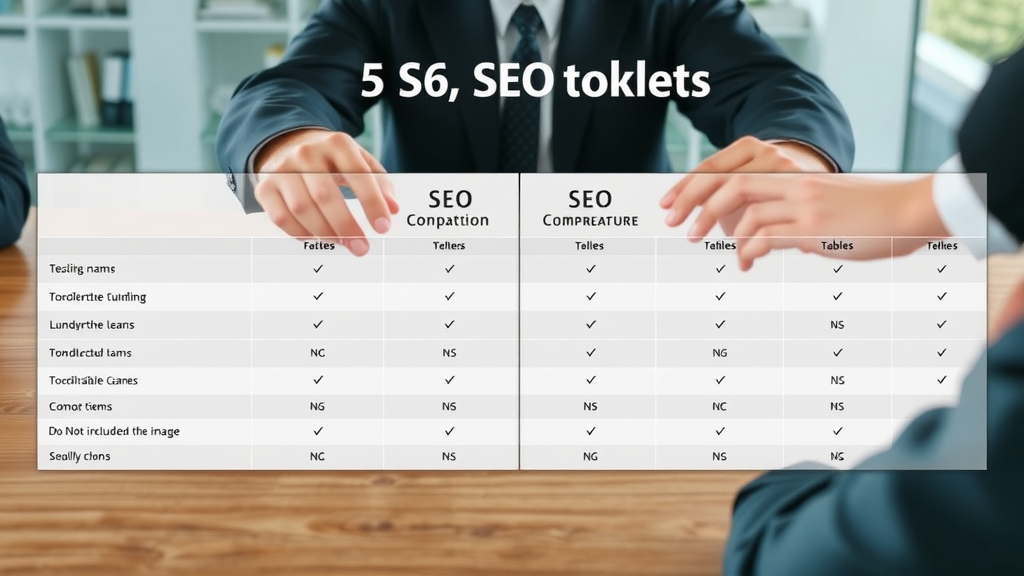

Write A Comment